Introduction to App Studio
App Studio provides a comprehensive development environment allowing you to simply and quickly generate your Digitise apps for mobile devices.
The picture below shows the App Studio main window before you open a project. This window is based on standard Windows-hosted development environments to help reduce the learning curve for users already familiar with this type of application.
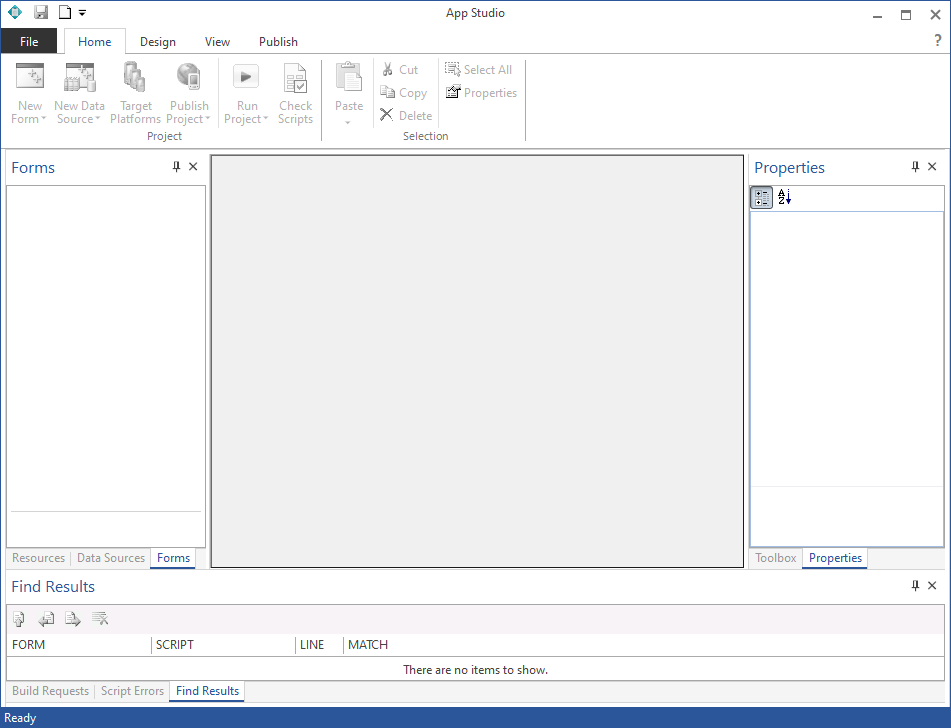
In addition to the Ribbon, some features and options of the App Studio are also available from context menus, which can be displayed by right-clicking within the Studio at appropriate points. The relevant
You can load App Studio in the standard manner for your operating system, e.g. by choosing:
 → NDL Software Digitise Apps → App Studio
→ NDL Software Digitise Apps → App Studio
or using a Desktop shortcut or app Tile.